クイックカートインに対応していないテンプレートに機能を実装する
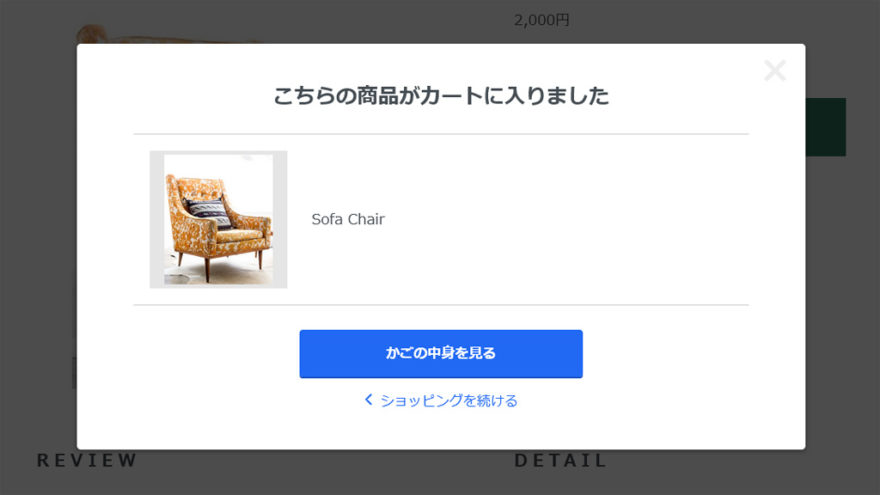
カラーミーショップ![]() では「クイックカートイン機能」が実装されていますが、古いテンプレートやオリジナルテンプレートには実装されていません。
では「クイックカートイン機能」が実装されていますが、古いテンプレートやオリジナルテンプレートには実装されていません。
対応テンプレートは以下のとおりです。
新しいショッピングカートでクイックカートイン対応のテンプレートが追加されました【新カゴプロジェクト通信 Vol.28】 | お知らせ・最新情報 カラーミーショップ 無料で本格的なネットショップ作成サービス
今回、実装の相談があったので調べてみました。
コードも載せていますので、参考にどうぞ。
クイックカートイン機能
クイックカートイン機能は、「カートに入れる」ボタンを押すと、カート画面にページ遷移することなく商品をカートに入れられる機能です。
カートに入れるときにページ遷移にかかる待ち時間がないため、複数の商品をてきぱき購入したいお客様を待たせずにすむメリットがあります。
楽天市場を見ると、「かごに追加(クイックカートイン)」「購入手続きへ(通常のカートボタン)」という2つのボタンで機能をわけています。
素早くカートに入れられるとコンバージョンしやすい、などの理由があるんだと思います。
詳細については下記の記事にある通りです。
async_cart_in.jsについて
カラーミーショップ![]() にあるクイックカートイン機能のコードを読んでみることにします。
にあるクイックカートイン機能のコードを読んでみることにします。
ブラウザで、サイトのソースコードを見ると、以下のように最下段で自動で読み込まれていることがわかります。
…
<script type="text/javascript" src="https://naeco2.shop-pro.jp/js/cart.js" ></script>
<script type="text/javascript" src="https://naeco2.shop-pro.jp/js/async_cart_in.js" ></script>
<script type="text/javascript" src="https://naeco2.shop-pro.jp/js/product_stock.js" ></script>
<script type="text/javascript" src="https://naeco2.shop-pro.jp/js/js.cookie.js" ></script>
<script type="text/javascript" src="https://naeco2.shop-pro.jp/js/favorite_button.js" ></script>
</body></html>
https://your-id.shop-pro.jp/js/async_cart_in.js
このJavaScriptファイルがクイックカートイン機能の本体です。
JavaScriptファイルの中身を読むと、機能は3つくらいあります。
- カートに移動するときの処理
- カートボタンを押したときの処理(エラー処理とサーバーとの送受信)
- モーダルウィンドウ表示の処理
以下で、順に説明します。
カートに移動するときの処理
クイックカートイン時は、カート画面移動時にパラメータを渡す必要があるようで、下記コードの2-5行目でカート画面に移動します。
3行目の<{$view_cart_with_async_info}>というクイックカートイン用の独自タグと前後のformが必須らしい(ないと変な場所に入って、カートインした数字がおかしくなる)。他の部分は適当に変更可能。
共通HTML内にある「カートを見る」リンクは下記コードを参考にして、書き換えます。
MODEテンプレートのコード(参考)
<{if $is_enable_async_cart_in_pc}>
<form name="cart_view_with_async" method="POST" action="<{$view_cart_url}>">
<{$view_cart_with_async_info}>
</form>
<a href="javascript:void(0)" class="cart_view_with_async"><i class="icon-lg-w icon-cart"></i>カート(<span class="cart_count"><{$incart_total_count}></span>)</a>
<{else}>
<a href="<{$view_cart_url}>"><i class="icon-lg-w icon-cart"></i>カート(<{$incart_total_count}>)</a>
<{/if}>
上記コードには1行目に条件文がありますので、is_enable_async_cart_in_pcに1を入れて、クイックカートイン機能を使うように指示します。条件文自体をとっぱらっても可。
共通HTMLの任意の場所
<{assign var="is_enable_async_cart_in_pc" value="1"}>カートボタンを押したときの処理
カートに入れるためのURLも変更になります。
async_cart_in.jsの処理で書き換えられますので、作業的には特に気にしなくていいです。
前)https://naeco2.shop-pro.jp/cart/proxy/basket/items/add
後)https://naeco2.shop-pro.jp/cart/proxy/basket/items/add_async
async_cart_in.jsを読み進めると、たくさんのエラー処理があることに気づきます。
エラーが出ると、クイックカートインではなく、普通のカート処理になりますので、クイックカートインが動作しない場合は何かしらエラーが出ている可能性があります(その場合はデベロッパーツールで動作を確認します)。
通常、非対応テンプレートの場合、下記でエラーになって、クイックカートインが機能しません。
async_cart_in.jsから必要な箇所を抜粋
var $isCartInAsyncMode = $('input[name="is_async_cart_in"]');
略)
$productForm.on('submit', function(e) {
if( $isCartInAsyncMode.length === 0 ) return;
略)
input[name="is_async_cart_in"]'は「カートに入れる」ボタンを押したときに、サーバーに送る情報の一つで、クイックカートインを使っているサイトと使っていないサイトのソースコードを比較するとなんとなくわかってきます。
非対応テンプレートには、<input type="hidden" name="is_async_cart_in" value="1">がたりていません。
これを<$product.info>の下に追加します。これで、エラー回避できます。
商品詳細HTML
…
<{$product.info}>
<input type="hidden" name="is_async_cart_in" value="1">
</form>モーダルウィンドウ表示の処理
カートインした後のメッセージを表示するために、モーダルウィンドウ(濃いグレーのレイヤー)を表示します。
ajax処理のコールバックで、正常時・エラー時とあり、各々スタイル変更可能です。
ここのコードがたりませんので、商品詳細HTMLと商品詳細CSSの任意の場所に追加します。
作り変えたい場合は、async_cart_in.jsを読むと、どこを変更すればいいか細かい部分がわかります。
MODEテンプレートのコード(参考)
<{* クイックカートイン *}>
<div class="cart_in_modal cart_modal__close" style="display: none;">
<div class="cart_in_modal__outline not_bubbling">
<label class="cart_modal__close cart_in_modal__close-icon">
</label>
<p class="cart_in_modal__heading">
こちらの商品が<br class="sp-br">カートに入りました
</p>
<div class="cart_in_modal__detail">
<{if $product.img_url != ""}>
<div class="cart_in_modal__image-wrap">
<img src="<{$product.img_url}>" alt="<{$productlist[num].name}>" class="cart_in_modal__image" />
</div>
<{/if}>
<p class="cart_in_modal__name">
<{$product_name}>
</p>
</div>
<div class="cart_in_modal__button-wrap">
<form name="cart_view_with_async" method="POST" action="<{$view_cart_url}>">
<{$view_cart_with_async_info}>
</form>
<button class="cart_view_with_async cart_in_modal__button cart_in_modal__button--solid">かごの中身を見る</button>
<p class="cart_modal__close cart_in_modal__text-link">ショッピングを続ける</p>
</div>
</div>
</div>
<div class="cart_in_error_modal cart_in_error__close" style="display: none;">
<div class="cart_in_modal__outline not_bubbling">
<label class="cart_in_error__close cart_in_modal__close-icon">
</label>
<p class="cart_in_error_message cart_in_error_modal__heading"></p>
<div class="cart_in_modal__button-wrap">
<button class="cart_in_error__close cart_in_modal__button cart_in_modal__button--solid">ショッピングを続ける</button>
</div>
</div>
</div>
<{* // クイックカートイン *}>MODEテンプレートのコード(参考)
/* クイックカートイン CSS */
.cart_in_modal,
.cart_in_error_modal {
position: fixed;
width: 100%;
height: 100%;
top: 0;
left: 0;
background-color: rgba(0, 0, 0, .7);
z-index: 20000;
display: flex;
overflow: auto;
}
@media screen and (min-width: 960px) {
.cart_in_modal,
.cart_in_error_modal {
align-items: center;
}
}
.cart_in_modal__bg {
background-color: rgba(0, 0, 0, .7);
position: fixed;
width: 100%;
height: 100%;
z-index: 20000;
}
.cart_in_modal__outline {
width: 90%;
margin: 20px 5%;
padding: 20px;
background-color: #fff;
border-radius: 5px;
box-shadow: 0 2px 5px rgba(0, 0, 0, .4);
box-sizing: border-box;
text-align: center;
position: absolute;
}
@media screen and (min-width: 960px) {
.cart_in_modal__outline {
width: 900px;
margin: auto;
padding: 20px 70px;
position: relative;
}
}
.cart_in_modal__heading {
font-size: 20px;
font-weight: bold;
margin: 20px 0;
line-height: 1.4;
}
@media screen and (min-width: 960px) {
.cart_in_modal__heading {
font-size: 26px;
margin: 30px 0;
line-height: 1.2;
}
}
.cart_in_error_modal__heading {
font-size: 20px;
font-weight: bold;
margin: 40px 0 20px;
line-height: 1.4;
}
@media screen and (min-width: 960px) {
.cart_in_error_modal__heading {
margin: 30px 0;
line-height: 1.2;
}
}
.cart_in_modal__detail {
display: flex;
padding: 20px;
border-top: 1px solid #ccc;
border-bottom: 1px solid #ccc;
align-items: center;
flex-direction: column;
}
@media screen and (min-width: 960px) {
.cart_in_modal__detail {
flex-direction: row;
}
}
.cart_in_modal__name {
font-size: 16px;
flex: 1;
line-height: 1.4;
text-align: left;
margin: 0;
}
@media screen and (min-width: 960px) {
.cart_in_modal__name {
font-size: 18px;
}
}
.cart_in_modal__image-wrap {
padding: 5px;
width: 170px;
height: 170px;
background: rgba(0, 0, 0, .1);
position: relative;
border: 5px solid transparent;
box-sizing: border-box;
}
@media screen and (min-width: 960px) {
.cart_in_modal__image-wrap {
margin: 0 30px 0 0;
flex-basis: 170px;
}
}
.cart_in_modal__image {
width: auto;
height: auto;
max-width: 100%;
max-height: 100%;
position: absolute;
top: 0;
bottom: 0;
left: 0;
right: 0;
margin: auto;
}
.cart_in_modal__text-link {
color: #2169f3;
cursor: pointer;
position: relative;
display: inline-block;
margin: 20px 0 0;
padding: 0 0 0 20px;
line-height: 1.15;
}
.cart_in_modal__text-link::before {
content: "";
position: absolute;
top: 3px;
left: 3px;
width: 8px;
height: 8px;
border-top: 2px solid #2169f3;
border-right: 2px solid #2169f3;
-webkit-transform: rotate(225deg);
transform: rotate(225deg);
}
.cart_in_modal__button-wrap {
width: 100%;
margin: 30px auto;
font-size: 17px;
}
@media screen and (min-width: 960px) {
.cart_in_modal__button-wrap {
width: 350px;
}
}
.cart_in_modal__button {
font-size: 17px;
font-weight: bold;
line-height: 23px;
display: inline-block;
box-sizing: border-box;
cursor: pointer;
vertical-align: middle;
text-decoration: none;
color: #fff;
border: 0;
border-radius: 4px;
width: 100%;
height: 58px;
padding: 15px;
background: #2169f3;
box-shadow: 0 2px 0 #1a54c2;
outline: none;
-webkit-appearance: none;
-moz-appearance: none;
appearance: none;
}
.cart_in_modal__button:hover,
.cart_in_modal__button:focus {
height: 58px;
color: #e9f0fe;
background-color: #1e5fdb;
box-shadow: none;
transform: translate3d(0, 2px, 0);
}
.cart_in_modal__close-icon {
cursor: pointer;
}
.cart_in_modal__close-icon::before,
.cart_in_modal__close-icon::after {
content: "";
width: 35px;
height: 6px;
display: block;
position: absolute;
top: 30px;
right: 20px;
background: #eee;
border-radius: 4px;
}
.cart_in_modal__close-icon::before {
-webkit-transform: rotate(-45deg);
transform: rotate(-45deg);
}
.cart_in_modal__close-icon::after {
-webkit-transform: rotate(45deg);
transform: rotate(45deg);
}最近は使っていないっぽい?
モーダルウィンドウを表示する前処理、たぶんくるくる回るローディングアイコンが表示される画面だと思います。
MODEなどの古いテンプレートには、そういう機能があった模様で、最近のテンプレートでは使っていないような感じでした。
不要コードっぽいので、あってもなくても問題なさそうです。
var $showConnectingElements = $('.show_while_cart_in_connecting');
var $hideConnectingElements = $('.hide_while_cart_in_connecting');
略)
$showConnectingElements.show();
$hideConnectingElements.hide();おわりに
カートに入れて、きちんと数が合っていればOKです。
ミスしていると、テストの際におかしな感じになりますので、すぐに気づきます。
どこか間違っているはずですので、あらためて読み直してみてください。
商品詳細ページ以外に入れる場合は、複雑になってきます。
執筆者

えいじ@naeco.jp この記事を書いた人
自作するのが好きですぐに試したくなる、凝り性なWebエンジニア。
カラーミーショップ、モールなどのECについて記事にしています。
ご相談・お問い合わせはこちら